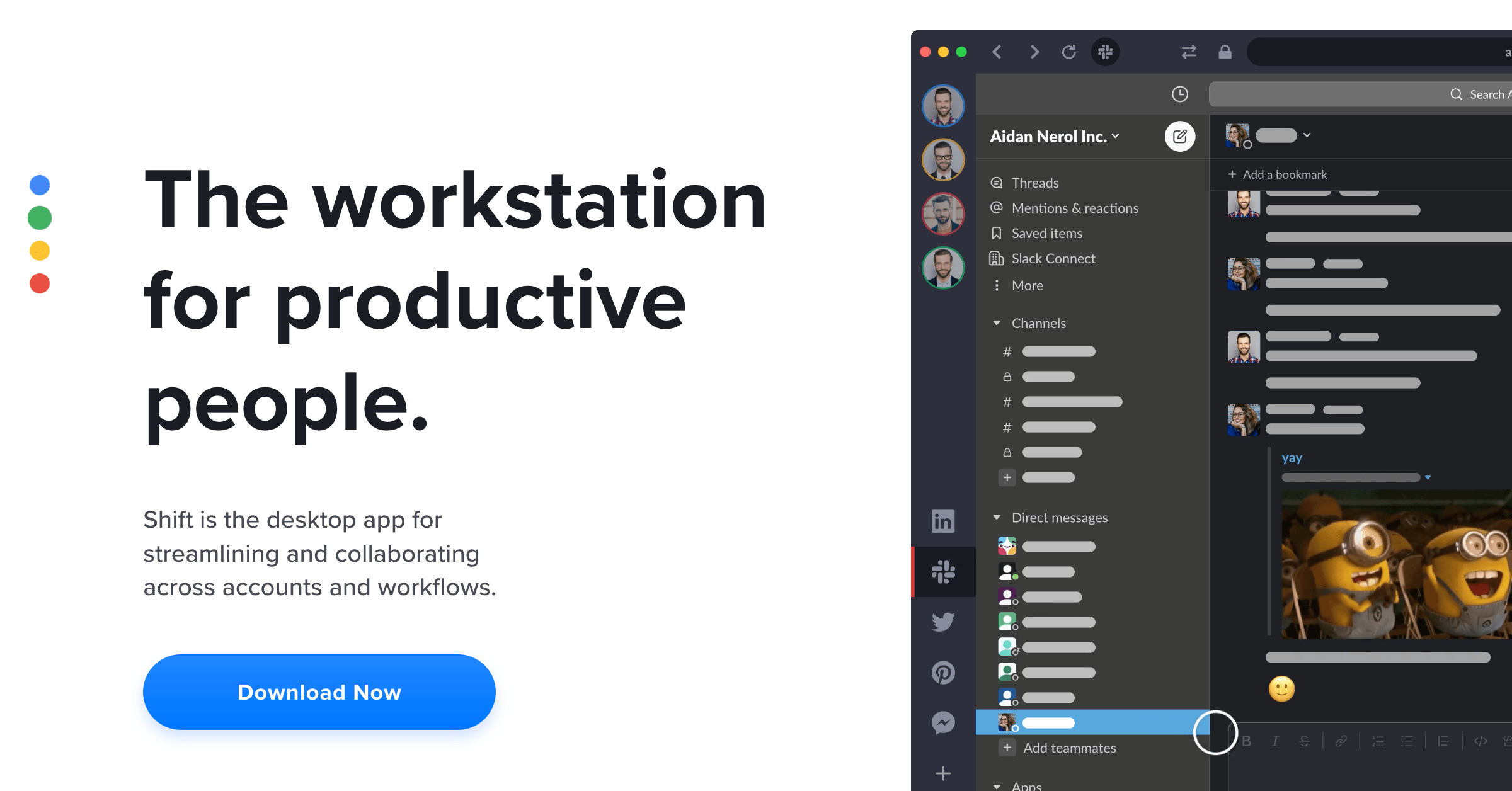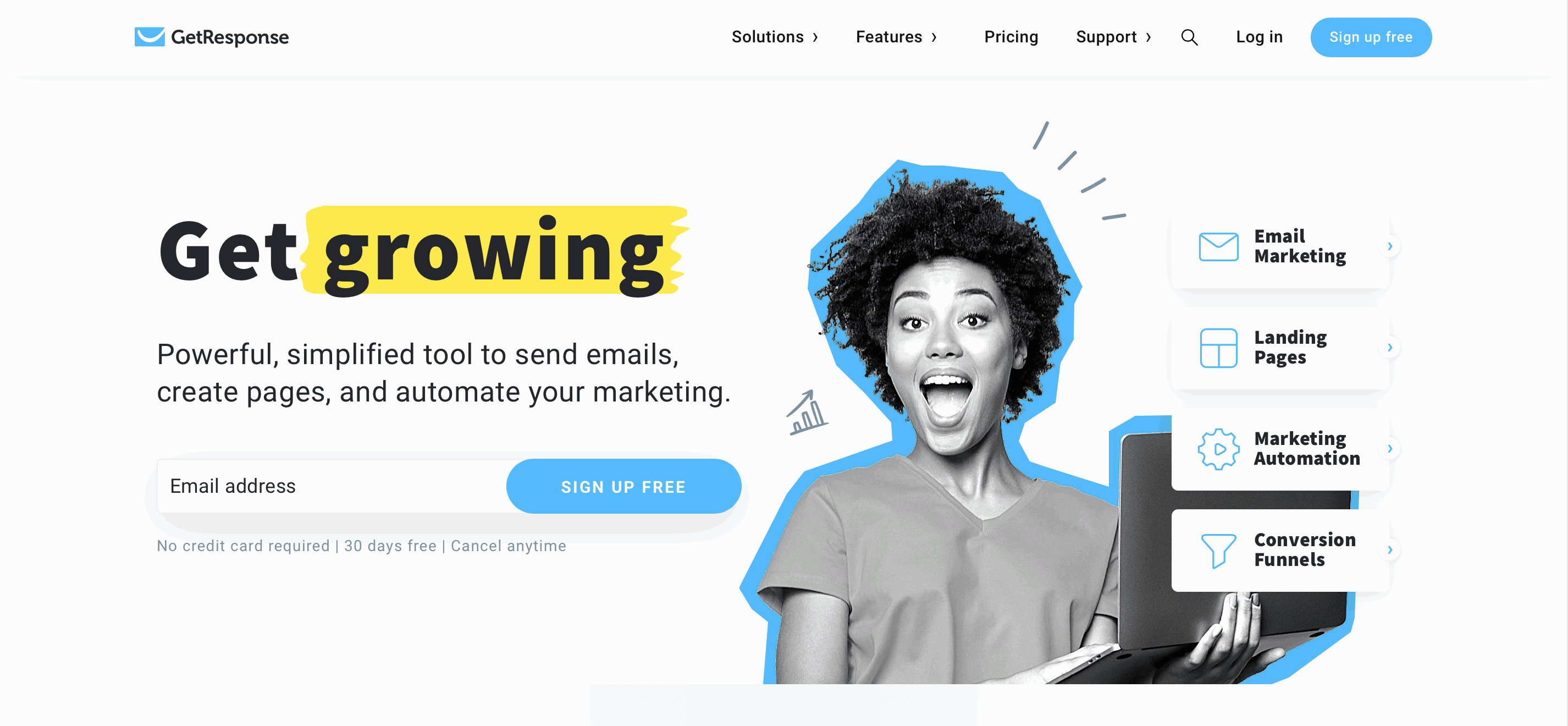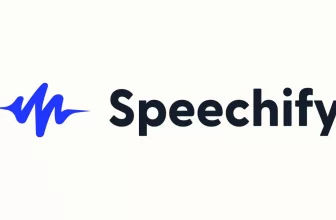In this Shift review, I’ll show you everything that you need to know about the Shift App.
If you are looking for ways to boost your productivity and came across Shift, you’re in the right place.
I’ve been using shift for a few months and will tell you how it works, its pros and cons, and my experience with the platform.
What is the Shift Productivity Tool?
The shift app is a productivity tool that allows you to manage different accounts, software, and multiple message apps under the same umbrella.
Shift is for you if you feel overwhelmed by constant logins and jumping from tab to tab on your browser.
It is a great productivity tool for busy professionals who need help staying organized and keeping track of their tasks.
The app is easy to use and has a variety of features that make it customizable to each user’s needs.
Some people have frantic workplaces, especially since remote working started booming.
Remote jobs and freelancing are increasing every year, as well as the number of outsourcing websites available on the internet.
It would help if you had all your work, communication, entertainment, social media, and more apps in the same place.
Logging in to all the apps and email accounts every time you start working can be very time-consuming.
With Shift, you download the app, create an account and set up your email accounts and apps once. Then, everything will be ready to go every time you open the Shift application.
A place where you can manage all of that would be perfect, that’s what Shift creators thought.
But is it really helpful and worth your money?
I’m sure that you’ll have your answer at the end of this Shift review.
Keep reading.
How to use the Shift App
The app is very intuitive and easy to use. You don’t need to be tech-savvy to use it.
The first thing that you need to do is to download the Shift App.
Their onboarding process is very straightforward: you set up your email accounts and apps, and you’re good to go.
They also provide many tutorials and videos to help you customize your workstation.
Shift Apps
From CRM software and email marketing to project management tools, you can choose from multiple apps to use inside Shift.
There are thousands of different apps.
You can find popular instant messaging apps like WhatsApp, Facebook, and Slack, but also other less-known apps.
The shift productivity tool is always adding new apps to the platform, so it is very unlikely that you can’t find the ones that you need.
Find the full list of apps available on Shift here.
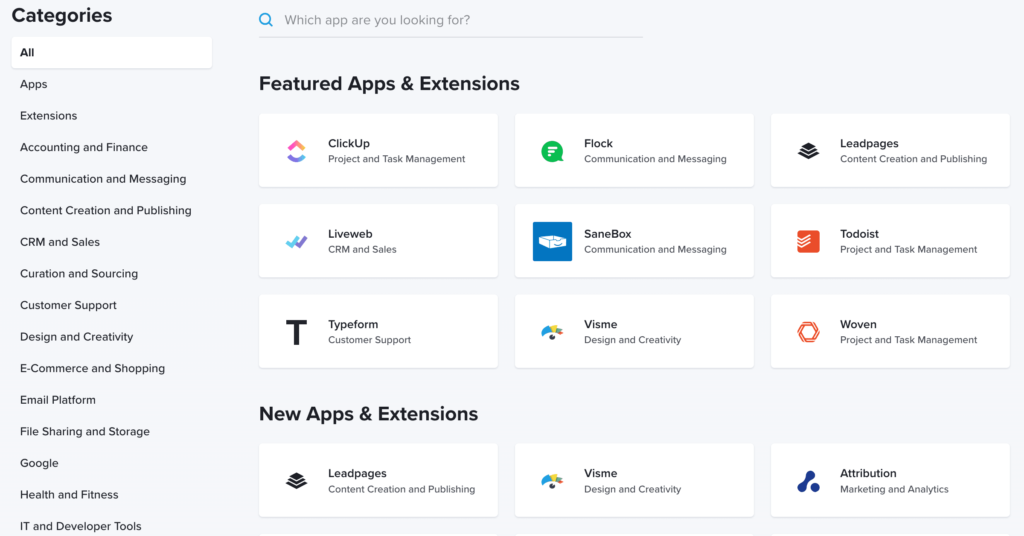
Shift Email Accounts
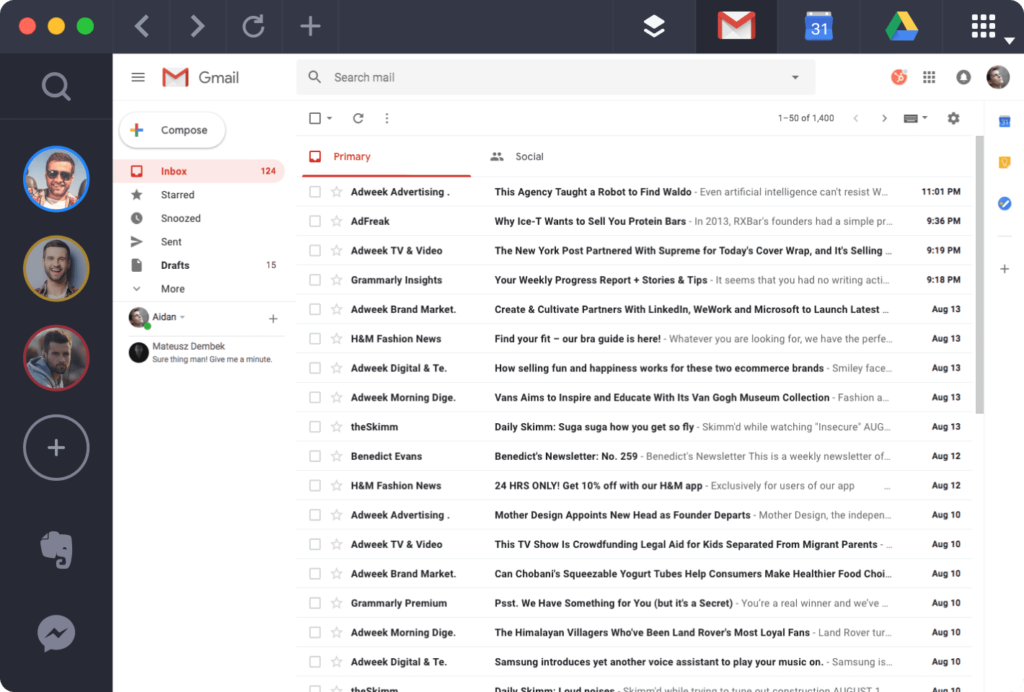
One of Shift’s main advantages is the possibility to manage and send new emails from multiple email accounts in the same place.
You can set up many Google accounts and Outlook accounts.
Jump from one email account to the other and send emails.
You can only add Google and Outlook accounts to your profile, but you can also add other providers such as Yahoo as an app if you need.
This is one of the main reasons why people use Shift.
You also have easy access to all your google apps when you log in to your Gmail account.
You need a primary shift account to set it all up and to create a Shift account.
Then, you can set up many different accounts with other email providers.
Most people, like me, have many google accounts, so this can be a useful app.
Let’s say you have a Gmail account called john.smith @ gmail.com…
This is your account where you have all your docs, sheets, calendar, and even a YouTube account.
Now, let’s say that you have another email account called jonhsmithbiz @ gmail.com…
This one you only use for business-related stuff and work emails.
Work calendar, contacts, and YouTube channel for your side hustle. You don’t want to mix things up, even when you log in with google on different platforms.
With Shift, you have all your google apps alongside your individual email accounts.
You can easily jump from one to another without mixing logins and multiple emails. I find this pretty useful because I have different google accounts for different purposes.
Another cool feature is the ability to search across multiple email accounts.
Take a look at our list of the best email autoresponders if you’d like to boost your marketing and productivity efforts with automation.
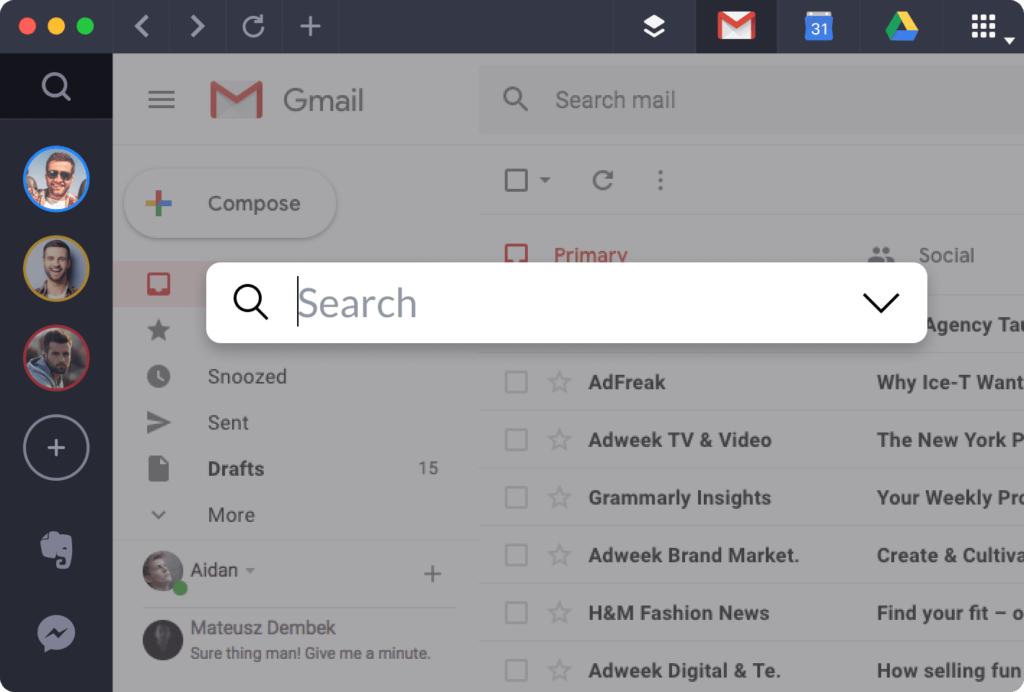
If you are searching for a specific email, google file, or a calendar event, you can do it across all your multiple accounts through the email search feature.
Shift Browser
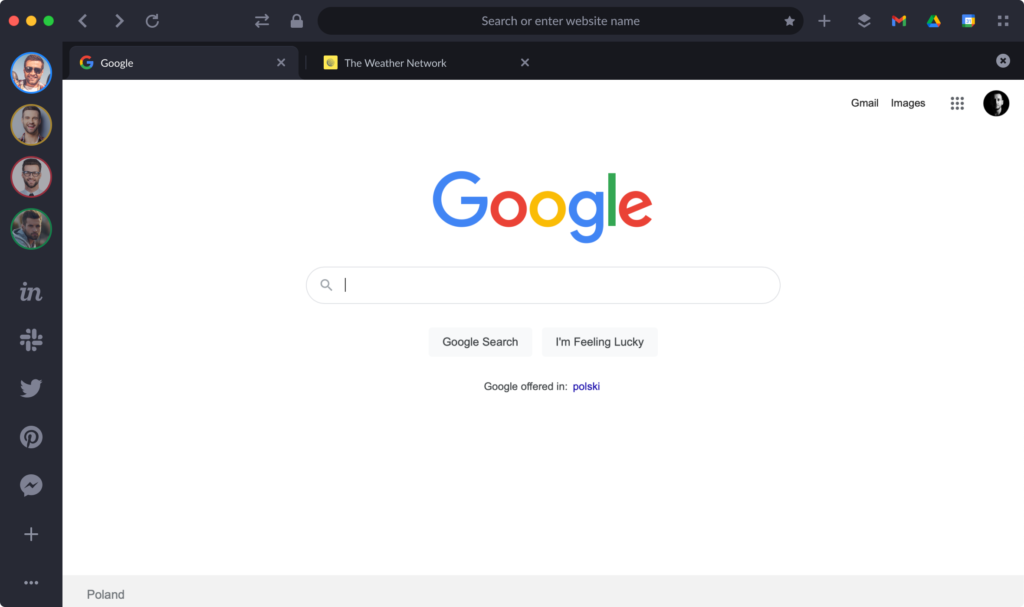
The shift app also works as a browser, so you don’t have to leave the app to go search for something on Chrome.
Inside every account section and app, you can easily use shift’s internet browsing tabs and search for something online without leaving the app.
The tabs are organized by account and app, so they will always reflect that place.
This allows you to focus your browsing, organized by account.
On the other side, if you open many different tabs on many different apps, you could have a hard time looking for the tab you’ve previously opened.
The good thing is that the shift browser allows you to bookmark your favorite tabs so that you don’t lose them.
Passwords
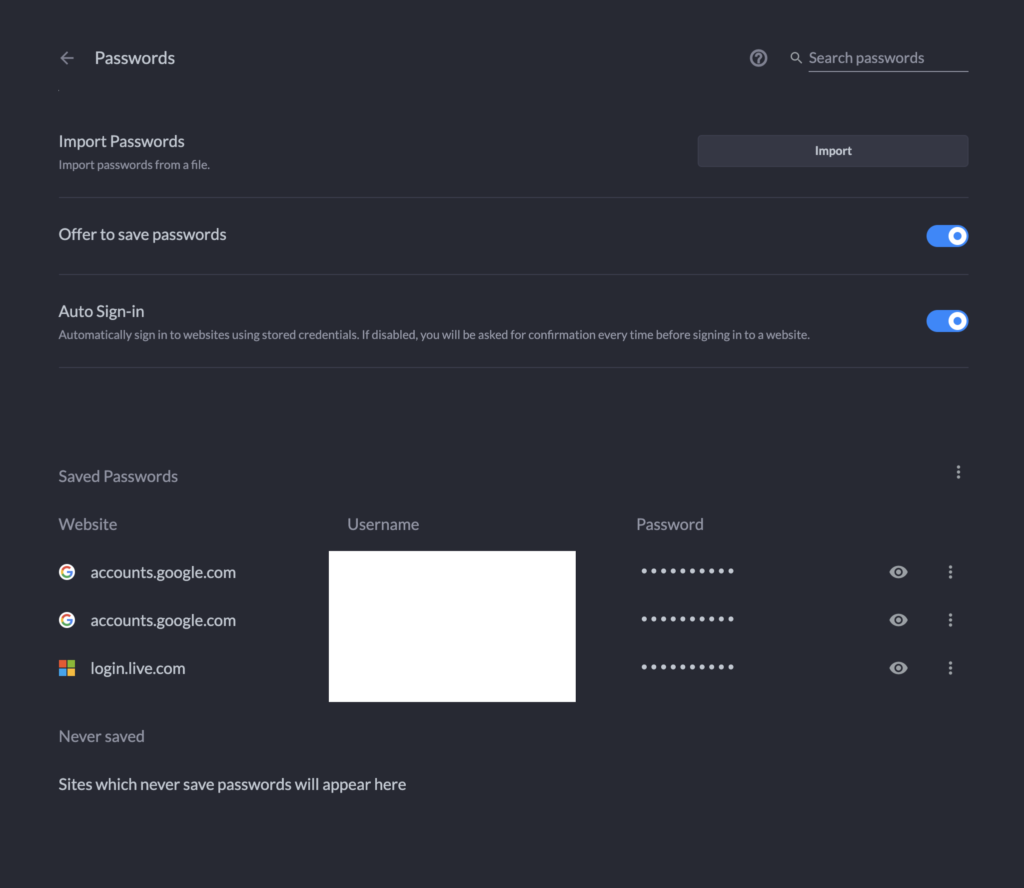
The Shift productivity tool also has an in-built password manager.
Just like LastPassword or any other password manager software of the kind.
Every time you use a password on the Shift software, you have the possibility of saving the password and using it later.
You can also check all your passwords inside the software, and enable auto-fill and auto-login on the Shift browser.
There’s also the ability to backup and sync your passwords so that you can use them on other devices.
Additionally, you can import your current passwords from the browser to the Shift software.
It is extremely useful, especially for people that easily forget passwords or don’t want to manage all of them.
Shift Extensions
Just like on Google Chrome, you can easily download and install browser extensions. The Shift application makes the transition from Google Chrome to Shift very easy and seamless.
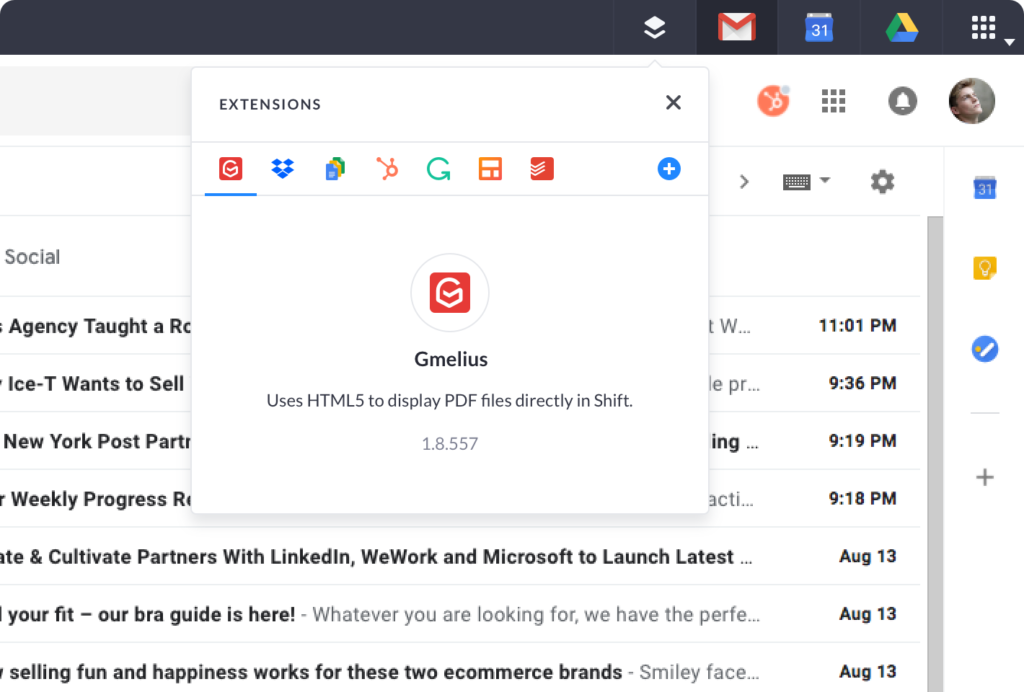
How to install extensions on Shift:
- Click on the first icon in the right upper corner of the app
- Click on the plus icon to add a new extension
- Choose the extension that you want on the google chrome store
- Click Install
Now you have your extension saved in the right-hand corner, just like on google chrome.
The Shift productivity also allows you to manage all your installed extensions if you go to the settings.
Again, everything is pretty similar to google chrome.
Some people are very used to working with this popular browser, so Shift wants to replicate the experience.
If you are a Chrome user and are thinking about using the Shift App, you shouldn’t have any problem getting used to the Shift organizer app.
Shift Shortcuts
To boost your productivity, even more, Shift created shortcuts.
Pro’s love to use shortcuts to work faster and also to show off a little.
Some people like to use them and some don’t. It’s up to you.
I don’t use them very often, but sometimes I feel that I should learn them.
They allow you to navigate through Shift tabs and windows very fast.
You can switch views, zoom in and zoom out, and much more.
Shift Workplaces
The previous version of the app had something called Workplaces, which was a place where you could have all your apps and emails in one section.
It was a way to better organize your apps if you had different jobs, projects, or workplaces.
For some reason, they removed this feature after the new Shift V8 update and made it a legacy feature.
I liked the feature because allowed me to separate my projects when I was using the app.
Unfortunately, they thought it was better to remove it.
Shift App Support
To be honest, I’ve never needed to use Shift’s customer support.
They have lots of learning material and a library on YouTube that teaches you everything that you need to know.
If you need specific help, you can always submit a ticket on their website.
Unless you have a serious technical issue, you’ll probably not need to contact their support. As their app is very intuitive and easy to use.
The Shift productivity tool also sends you a weekly newsletter called ‘The Week Ahead’ that allows you to stay informed about the world of work, tech, and business. I love this newsletter and it is one of the very few that I look forward to reading every week.
Shift App Pricing
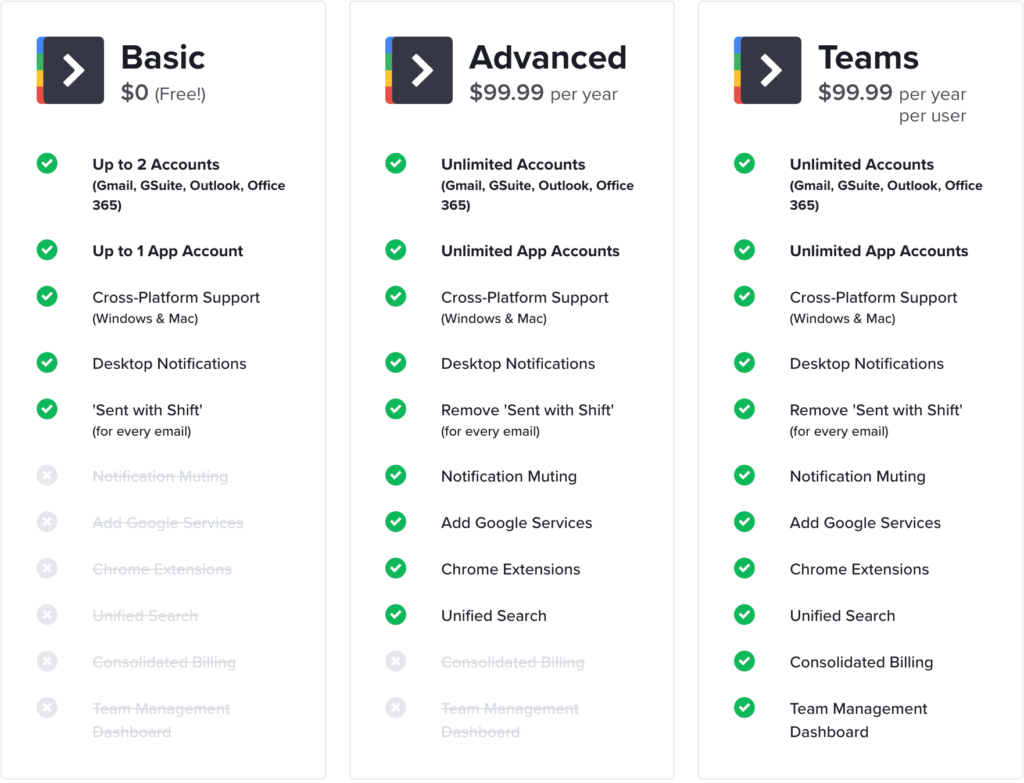
The Shift App has 3 pricing plans:
- Basic – Free
- Advanced – $99.99 per year
- Teams – $99.99 per year for each user
Even though you can download the app and try out the free plan, it only allows you to install 1 app.
It’s not very useful.
The same with email… you can only have 2 email accounts (Gmail, GSuite, Outlook, Office 365).
If you don’t have more than 2 email accounts and just want to try out the platform, go ahead and download the app.
On the other hand, if you are a more demanding user, you’ll need to get the advanced plan.
I started with the free plan, but their marketing pushed me to the advanced plan with a discount.
If you start with the free plan, they will probably offer you a massive discount to upgrade your account.
For business and large teams, it’s worth taking a look at the Teams plan.
Shift Expectations
Shift is a productivity tool, expect the software to save you time and help you organize your email and workplace.
If you always struggle with switching apps and email accounts, I think that you will love Shift.
This is especially true if you are used to all the google services and apps.
You can download Shift for Mac or for Windows.
If you don’t have a lot of apps and subscriptions and one Gmail account is enough for you, then Google Chrome should be ok for you.
You can also read about Paul’s experience with Shift, a user that claims that the app “has changed his life”.
Overall, most reviews I see are positive. That’s because the software is pretty good. But not everyone needs it.
Shift App Alternatives
First of all, the list is not in any particular order and I haven’t used them all. Still, those are some of the best shift alternatives I’ve found.
The tools on this list are all productivity apps, but some prioritize more things like email, for example.
Ferdi
Helps you organize how to use your favorite apps by combining them into a single application. You can easily access your most used apps, like Facebook, Twitter, Instagram, WhatsApp, Google Maps, or Spotify, directly from the home screen.
Mailbird
Is an email marketing tool that allows you to send bulk emails to your customers or subscribers. You can create unlimited campaigns and send them out automatically. MailBird has a simple interface and it’s easy to set up and use.
Rambox
Is a workspace organizer which allows you to unify your workspace into one place. You can organize your files, documents, emails, contacts, calendar, notes, tasks, etc., all in one place. With its intuitive interface, it will be easy to navigate through your files and folders.
Station
It’s a single place for all of the web apps you use every day — Gmail, Twitter, Facebook, Slack, Trello, etc. — and it keeps them organized and easy to access.
Wavebox
You can easily switch between your favorite websites without losing any data or bookmarks. You can also customize Wavebox to make it more like your own personal browser, including adding new tabs, customizing the toolbar, and choosing which sites are always open. And if you’re using multiple computers, Wavebox syncs your bookmarks, passwords, and history across them automatically.
Front
Is an easy-to-use toolkit that helps businesses communicate more effectively with customers. With Front, companies can quickly create personalized messages, track responses, and manage conversations across channels.
Biscuit
Is an extension of Chrome that makes it easy to set up your favorite apps right away. Just install Biscuit and add your favorite apps to your list. Then, when you’re ready to launch them, just click the icon in the top left corner of any page.
Stack Browser
Stack is an open platform that allows people to work together, share ideas, collaborate, and create.
More apps could be on this list, but I think that I’ve listed the most relevant ones as alternatives to Shift.
Is Shift Safe?
Shift claims that security is a top priority. As a company that manages sensitive information such as passwords and logins, they should. In the world we live in, we never know…
The Shift productivity tool uses encryptions both locally on your computer and on servers. They also use all the basic security protocols.
As with pretty much every app out there, I can’t ensure you that your information is safe (not even with Google or Facebook).
From my experience with the app, all I can tell you is that I’ve never had any security issues with Shift until now.
Conclusion
I’ve been using Shift for a few months now and I have to say that the software is very useful.
If you have a lot going on online and need an organized workplace to boost your productivity, Shift will give you a good return on your investment.
The Shift for Gmail and outlook is also great if you use multiple email accounts daily.
I don’t think everyone needs Shift, especially people that use apps casually.
Shift is a great tool for busy professionals that don’t want to waste their time jumping from app to app all the time.
I hope that this Shift review helped you find the answers that you need about the Shift app.
You can always try it out for yourself for free…
>>Download Shift<<