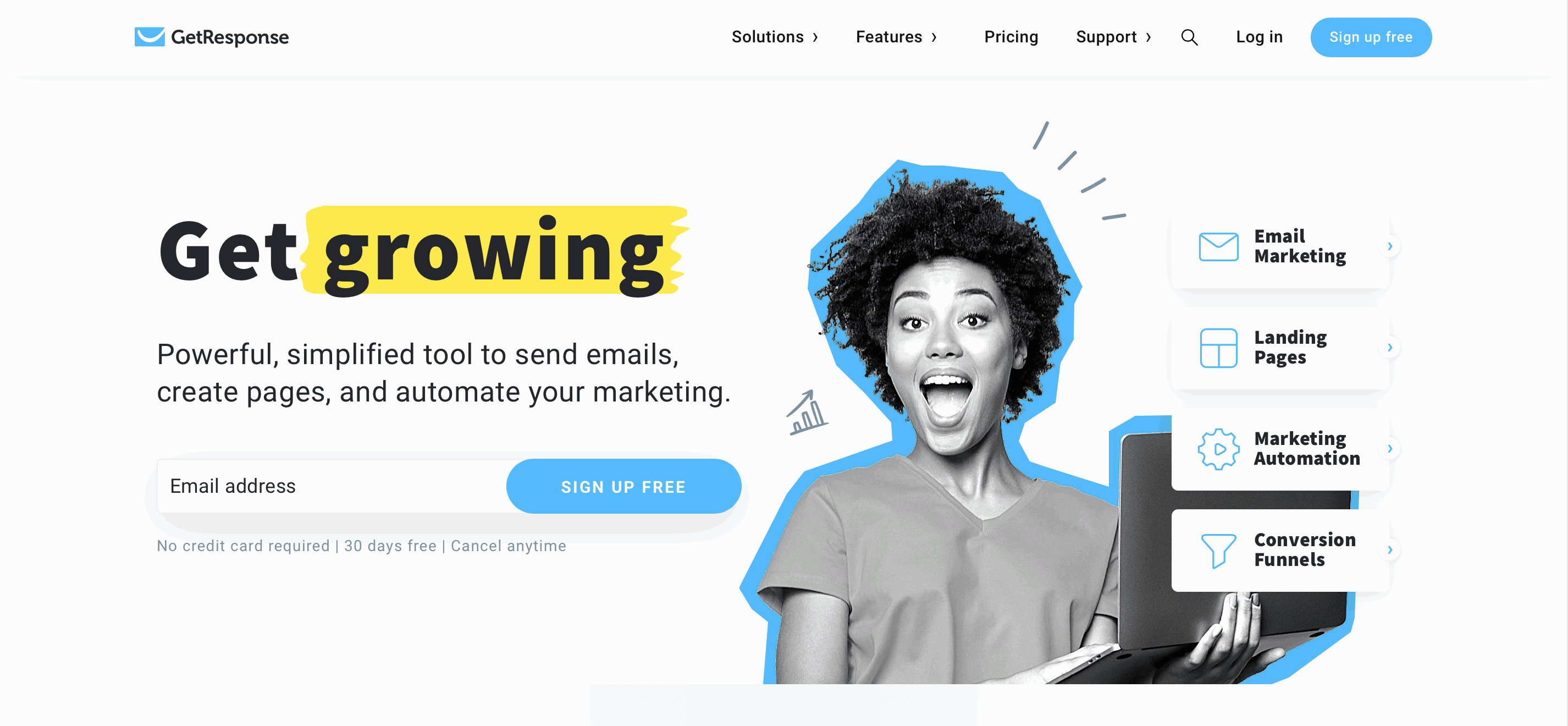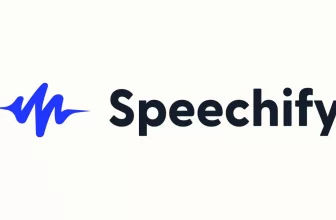What is Flixier?
Flixier is a cloud-powered video editor that runs in a browser and dramatically speeds up video editing. It enables non-linear editing with plenty of features to satisfy advanced users. It is perfect for anyone wanting to grow a YouTube channel, create marketing or sales videos, or anything else.
Flixier processes videos on powerful cloud computers to enable users to run smoothly on any device, from Chromebooks or slower computers to Macbooks or powerful desktop PCs. Projects are backed up in the cloud, so users can log in using their account and continue working on their videos at home, at work, or on the go, and their video projects are ready instantly.
Flixier offers both free and paid options, and users can combine, trim, cut, and crop segments of their recordings, add text, shape, logo, image, blur, and video overlays, personalize with unique transitions, motion animations, and animated texts, and publish to YouTube, Vimeo, Google Drive, or Dropbox in seconds. Flixier also provides video tutorials to help users get started with video creation and editing.
How To Use Flixier
Flixier runs in a browser and offers an easy-to-use interface with advanced features like a timeline, color adjustments, greenscreen, picture-in-picture, horizontal, vertical, and square videos. Here are the steps to use Flixier:
- Go to the Flixier website or download the Flixier Chrome extension.
- Create an account or log in to your existing account.
- Click on “New Project” to start a new video project.
- Upload your video files to the project.
- Use the timeline to edit your video by cutting, trimming, moving, and deleting sections. To cut a video, select it in the timeline, drag the yellow play-head to the desired time you want to cut, and use the “Cut” button on the left side of the screen or press “S” on the keyboard. To delete a video section, right-click on the object in the timeline and select “Ripple Delete” or select a clip and press Shift + Delete on your keyboard.
- Personalize your video with unique transitions, motion animations, and animated texts.
- Record and edit your microphone or webcam.
- In seconds, publish your video to YouTube, Vimeo, Google Drive, or Dropbox.
- Collaborate with others on your video project.
If you are starting with video creation, Flixier provides video tutorials to help you start with video creation and editing.
Flixier Editor and Interface
Flixier presents a clean and modern interface that is easy to navigate, even for beginners. The video editor provides a familiar timeline-based layout with intuitive drag-and-drop functionality. Users can effortlessly import their media files, such as videos, images, and audio.
Flixier Video Editor
Flixier offers comprehensive editing tools and effects to elevate your video editing experience. The video demonstrates the platform’s extensive range of transitions, filters, and animations. Users can easily apply these effects to their footage to enhance their videos’ visual appeal and storytelling.
Flixier also provides advanced editing features like green screen removal and keyframe animations. These tools allow creators to achieve professional-level results without expensive software or complex workflows. The video highlights the user-friendly nature of these features, making them accessible to beginners and experienced editors.
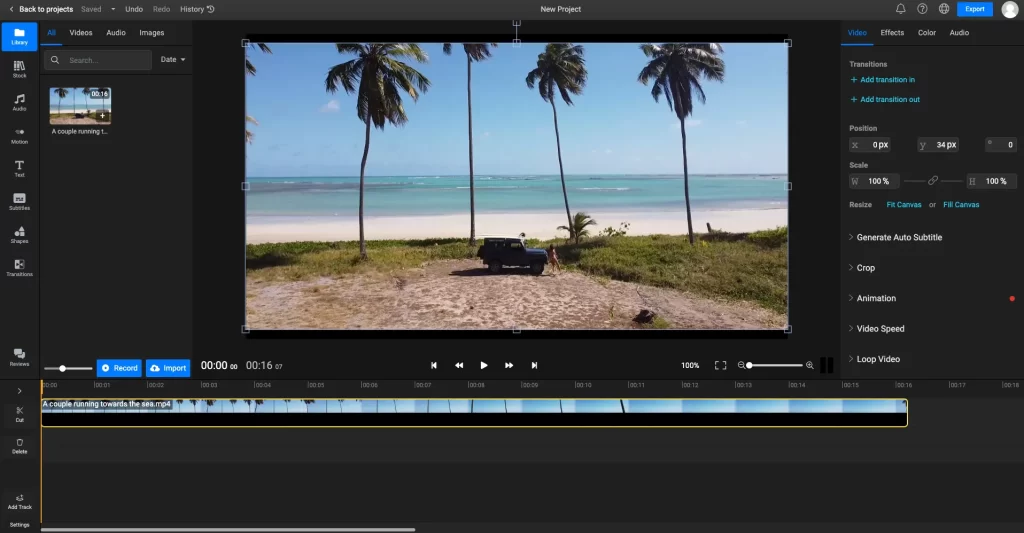
Flixier Loop
Flixier offers a loop effect that makes creating a short GIF or a longer looped video easy. Here are the steps to loop a video in Flixier:
- Select a video on your timeline by clicking on it.
- Look through the Properties Panel on your right side, on the Video tab, and scroll down to the Loop option.
- Click on Loop Video, then choose the number of times you want your video to loop. If you want it to repeat more than four times, click the Custom option and type in the number of loops you’d like your clip to have. You can also drag your mouse over the number while holding down left click to increase or decrease the number.
- If there are effects or cuts on the video you’d like to loop, the tool won’t work automatically, but you can loop manually. To manually loop a clip, select the clip you want to curl, copy it, and paste it as many times as you want to loop it.
Flixier also allows users to loop audio with just a few clicks. Users can create captivating looped videos by selecting their video on the timeline, going to the Video tab on the right side menu, scrolling down to the Loop option, and choosing the number of times they want their video to loop. Flixier’s loop effect is perfect for anyone who wants to create funny and engaging content that keeps their viewers watching for longer.
Flixier Transcribe
Flixier offers a tool to transcribe audio and video files into text. Here are the steps to transcribe audio to text using Flixier:
- Create a new project on Flixier.
- Import the audio file you want to transcribe into your Flixier library by clicking on the blue Import button on the left side of the screen.
- Right-click on the audio file you want to transcribe and select “Generate Subtitles.”
- Flixier will automatically transcribe the audio into text in a matter of minutes.
Flixier’s automatic audio transcription feature is also available to free accounts, allowing users to transcribe up to 5 minutes of audio for free every month. Flixier’s online audio-to-text converter is faster than manual transcription or traditional apps that must be downloaded and installed. Flixier also supports over 20 languages for audio transcription.
Flixier Video Enhancer
Flixier is a powerful online video editor that offers a video enhancer tool to make your video look better. Here are the steps to enhance video quality using Flixier:
- Add your videos to Flixier by clicking the “Choose video” button and selecting a source to import your video to Flixier. You have the option to import from your computer or from a variety of cloud services.
- Click on the video you want to enhance to select it.
- Look through the Properties Panel on your right side, on the Video tab, and scroll down to the Enhancements option.
- Adjust the basic settings such as Brightness, Saturation, Contrast, or Hue. You can also go deeper with Flixier’s video quality enhancer and change Gamma values.
- Click the play button anytime to see a live preview of your changes. Be aware that your video resolution might be lowered during the preview to enable a large number of enhancements.
Flixier’s video enhancer tool is well ahead of other online video editors by offering a live preview of your changes. Flixier is also accessible on any computer from any location. Projects are backed up in the cloud, so users can log in using their account and continue working on their videos at home, at work, or on the go.
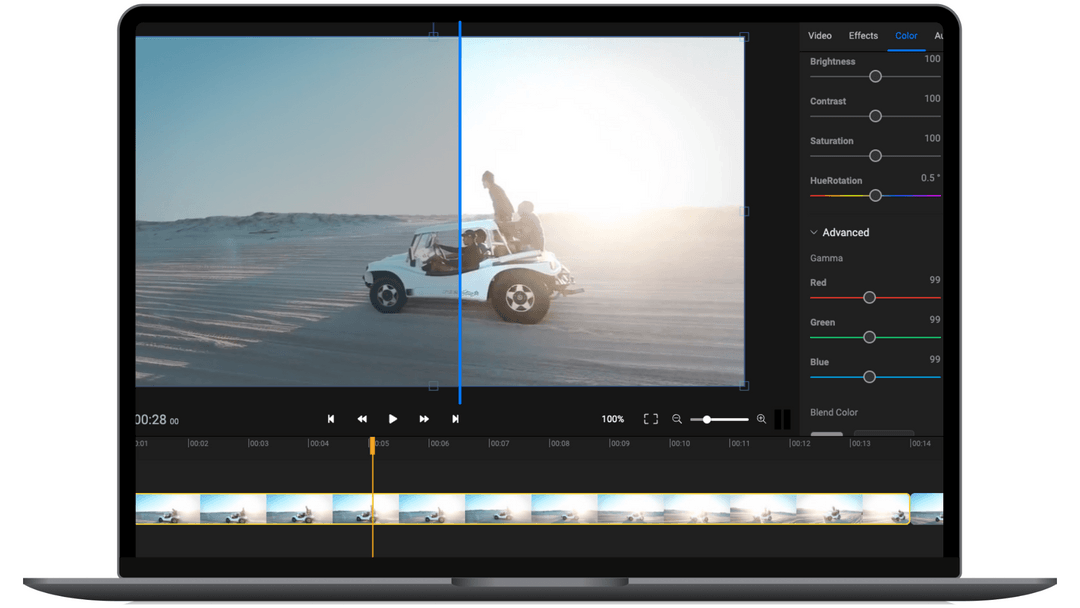
Flixier Audio To Text
Flixier Transcribe Audio To Text helps users generate transcripts of their audio recordings and conversations quickly and easily in minutes. Here are the steps to convert audio to text using Flixier:
- Create a new project on Flixier.
- Import the audio file you want to transcribe into your Flixier library by clicking the blue Import button on the left side of the screen.
- Right-click on the audio file you want to transcribe and select “Generate Subtitles.”
- Flixier will automatically transcribe the audio into text in a matter of minutes.
Flixier’s automatic audio transcription feature is also available to free accounts, allowing users to transcribe up to 5 minutes of audio for free every month. Flixier’s online audio-to-text converter is faster than manual transcription or traditional apps that must be downloaded and installed. Flixier also supports over 20 languages for audio transcription. Flixier also offers a tool to convert MP3 to text online. Users can turn their podcasts into blog posts, meetings into transcripts, YouTube videos into descriptions, or use it in any other use case they have. Another tool that can help with uploading videos to YouTube is Morise.ai, a software that generates everything you need to upload videos.
Flixier’s MP3-to-text converter is fully cloud-powered, meaning that their AI-powered servers take care of the transcription process, and users don’t need to download or install any software. Thanks to its unique cloud technology, Flixier works well on any computer, regardless of operating system or hardware performance.
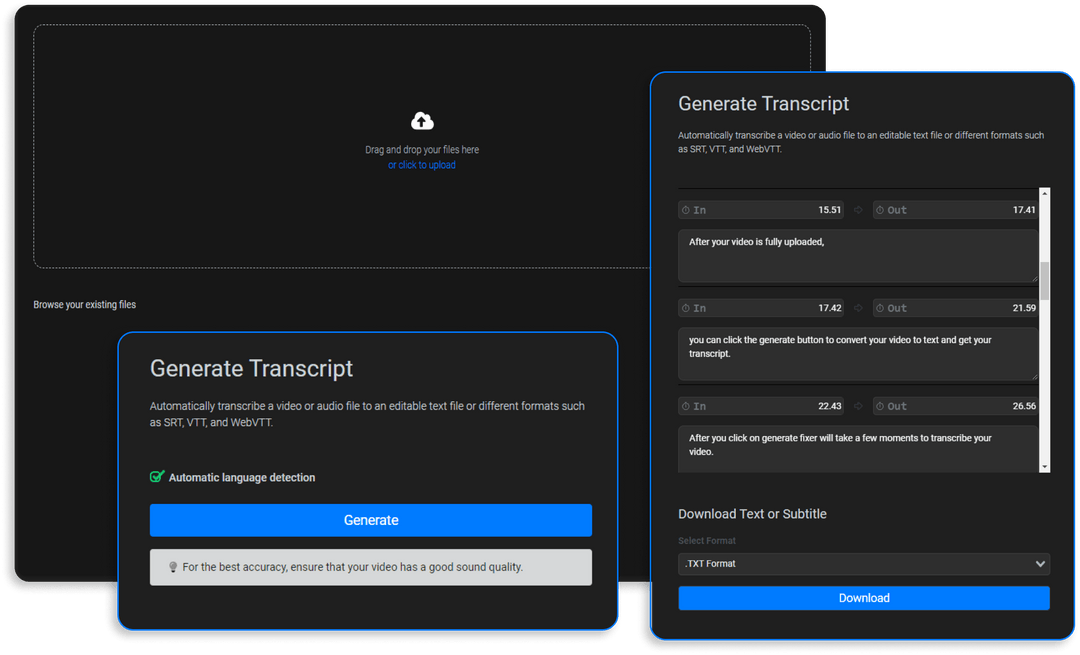
Flixier Translate
Flixier offers several tools for translation, including audio translator, video translator, and subtitle translator. Here are the details for each tool:
Audio translator
Flixier’s audio translator tool helps users generate natural-sounding phrases with a reliable translator for transcribing voices from their videos. Users can click on the video track to “Generate Auto Subtitle,” then select the new subtitle track and “Translate” it in as many languages as they want, all with a few mouse clicks. Flixier’s audio translator is intuitive and available for free to all users. Users can translate audio in various languages, including English, French, Spanish, Italian, Romanian, Portuguese, Chinese, Japanese, and many more. Flixier has over 30 languages available for users to translate, and they can even generate multiple translations simultaneously.
Video translator
Flixier’s video translator tool allows users to translate their videos for free. Users don’t need a premium account or invest in other software. With Flixier, users can edit videos and translate them into more than 30 languages fast and easily. To get started, users can click the text icon and click “Add subtitle.” After typing in the text, users can select the language by clicking the subtitles in the timeline and choosing the language they want from the Languages tab in the Inspector panel on the right side of the screen. Flixier’s video translator is accessible on any computer with a good internet connection.
Subtitle translator
Flixier’s subtitle translator tool lets users generate, translate, and edit subtitles in their web browser. Users can add subtitles in different languages to make their videos more accessible to people from other regions and increase their reach. Using Flixier to translate their subtitles, users can save time and money that would otherwise be spent on manual translations or hiring an expert translator. Flixier’s subtitle translator is an online SRT translator that runs entirely in users’ web browsers. Users can generate and translate subtitles, record, edit, or add text to videos without downloading or installing anything. Flixier’s subtitle translator is free to use
Flixier Watermark
Flixier does have a watermark that appears on videos edited with the free version of the online video editor. However, users can remove the Flixier watermark by joining their premium plan.
On the other hand, Flixier also offers a tool to add a watermark to videos. Users can add their own watermark to videos in just a few clicks using Flixier’s snapping lines system to position everything precisely. Flixier supports PNG images, so users can have a transparent background and not cover up too much of their video. Adding watermarks to videos helps protect content and express brand identity.
Flixier for Chromebook
Flixier is a powerful online video editor that can be used on Chromebooks. Here are some details about using Flixier on a Chromebook:
Flixier is the most potent Chromebook video editor available. It runs smoothly even on low-end devices and is easy to use.
Flixier is cloud-powered and cloud-integrated, meaning that users don’t have to download anything to their device for it to work. Users can even edit videos from various online destinations, including Google services like YouTube, Google Drive/Photos, and Dropbox.
To use Flixier on a Chromebook, users can register for a free Flixier account, upload their videos, and start editing. Flixier’s video tutorials can help users begin with video creation and editing. Users can personalize videos with unique transitions, motion animations, and animated texts. In seconds, they can also publish their videos to YouTube, Vimeo, Google Drive, or Dropbox.
Overall, Flixier is an excellent option for Chromebook users who want to edit videos online without downloading any software.
Flixier Review: My Experience with Flixier
Speed and Performance
One of the most impressive aspects of Flixier is its speed and performance. Flixier utilizes cloud computing to process and render videos swiftly as an online video editing platform. Users can edit and export their videos without needing a powerful local machine. The video demonstrates the near-instantaneous rendering capabilities, making the editing process incredibly efficient.
Flixier Integrations
Flixier seamlessly integrates with popular cloud storage services like Google Drive and Dropbox. This integration allows users to import and export their media files directly from these services, further streamlining the editing workflow. This feature is particularly convenient for creators who work with large video files and need to store them securely.
Collaboration Features
Flixier’s collaboration features enable users to share their projects with others securely. The video demonstrates how creators can invite team members or clients to view or contribute to the project. The platform’s robust permissions system ensures that users have control over who can access and modify their work. This feature is precious for content creators collaborating with remote teams or clients.
Media Library
Flixier offers a comprehensive media library that allows users to organize their files effectively. The video showcases how easy managing media assets within the platform is. Users can upload, preview, and access their files from anywhere, as Flixier is entirely cloud-based. The ability to search and categorize media assets simplifies editing, enabling creators to locate and utilize their files efficiently.
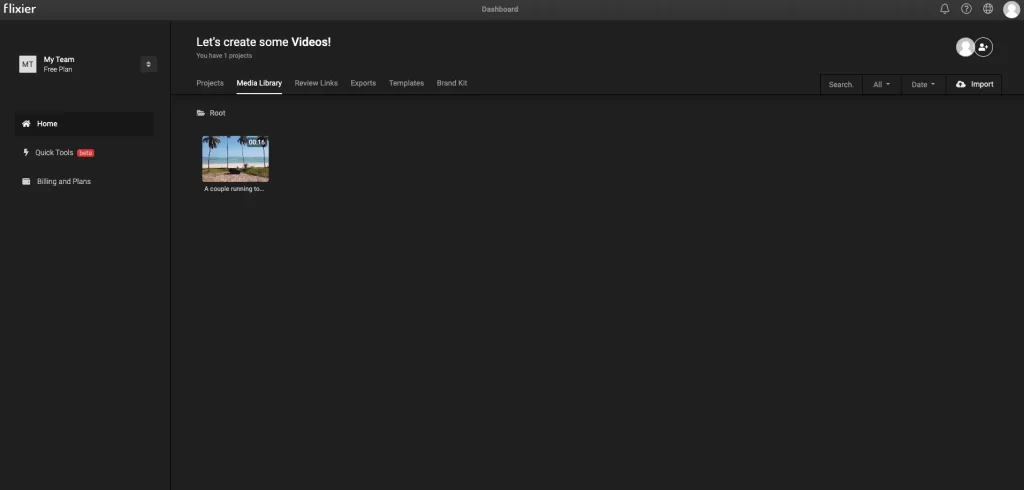
Flixier Review Link
Flixier introduces a unique feature called the “Review Link.” This feature allows creators to generate a shareable link that gives others direct access to the video project. The video highlights the convenience of this feature, as reviewers or clients can provide feedback and comments directly within the platform. This collaborative aspect streamlines the review process, ensuring effective communication and efficient project iterations.
Editing a Video
The heart of Flixier lies in its editing capabilities. The video demonstrates the user-friendly editing interface, featuring a timeline-based layout that is intuitive even for beginners. The drag-and-drop functionality simplifies the editing process, allowing users to rearrange clips, trim footage, and add transitions easily. Flixier’s comprehensive editing tools and effects, including green screen removal and keyframe animations, empower creators to achieve professional-level results.
Voice Over in Flixier
Adding voice-over narration to videos enhances storytelling and engagement. Flixier recognizes this and provides a built-in voice-over feature. The video showcases how creators can record voiceovers directly within the platform, eliminating the need for external software or complex workflows. This seamless integration of voice-over functionality streamlines the editing process and allows creators to produce high-quality videos with captivating audio elements.
Exporting Videos
After completing the editing process, exporting the final video is crucial. Flixier offers various export options, including different formats and resolutions. The video demonstrates how creators can choose their desired output settings, ensuring compatibility with other platforms and devices. Flixier’s swift export times, as highlighted in the video, allow creators to share their content with their audience quickly.
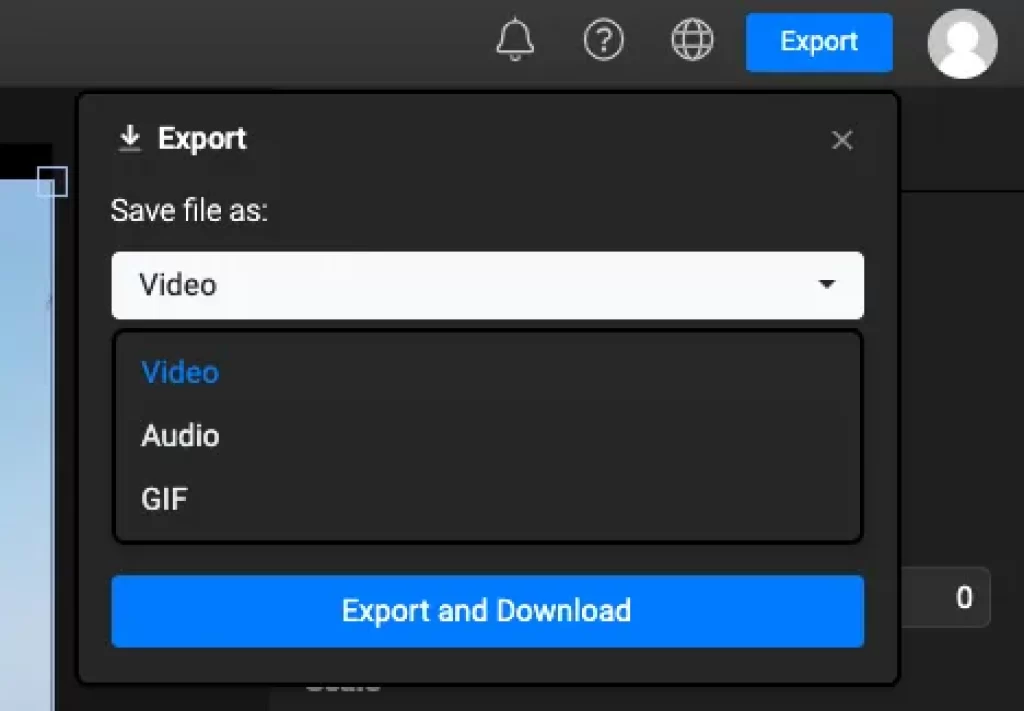
Custom Thumbnails
First impressions matter; a captivating thumbnail can significantly impact a video’s click-through rate. Flixier enables creators to set a custom thumbnail for their videos directly within the platform. The video showcases the ease of selecting and customizing thumbnails, empowering creators to create visually appealing representations of their videos that entice viewers to click and watch.
Social Media templates
Optimizing videos for different platforms is essential in the social media management era. Flixier offers a range of pre-designed social media templates that creators can utilize to tailor their content for specific platforms. The video highlights the convenience of these templates, enabling creators to effortlessly adapt their videos to various aspect ratios and design requirements, enhancing the visual impact of their content.
Flixier Pricing

Flixier offers different pricing plans to meet the needs of its users. Here are the details of Flixier’s pricing:
Flixier Free Plan
Flixier offers a free version with limited features and a free trial for its paid plans. The free version includes basic editing features, a 3-day project, 2 GB of cloud storage, and a 10-minute export time. The free trial allows users to try out the paid plans for a limited time before committing to a subscription.
Flixier Pro plan
This plan costs $14.00 per user per month. It includes unlimited projects, 300 minutes of exports, full HD resolution, 60 min auto subtitle, 50 GB cloud storage, and unlimited collaborators.
Business plan
This plan costs $30.00 per month. It includes all the features of the Pro plan, plus 4K export, 100 GB cloud storage, 600 minutes export time, and AI-powered text-to-speech. If you are interested in text-to-speech apps, read our Speechify review about one of the best software for converting text into audio.
Enterprise plan
Flixier also offers a custom plan based on the customer’s request starting from $55.00 monthly.
Flixier Review: Conclusion
The platform emerges as a robust online video editing platform that combines user-friendliness, powerful editing capabilities, and collaborative features.
Its intuitive interface, extensive media library, and integration of stock footage simplify the editing process.
With in-app support and the review feature, creators can seek assistance and collaborate effectively. The advanced editing tools, including voice-over and social media templates, provide the necessary tools for professional-quality videos.
Overall, Flixier proves to be a comprehensive solution that empowers creators to unlock their full editing potential without the constraints of traditional desktop software.
Flixier Review: FAQs
Flixier has a limited free plan for users and a free trial to try the platform with all the features. Nonetheless, to use Flixier in total capacity, you must subscribe to a paid monthly plan starting from $14.
Yes, Flixier is a browser-based video editor, meaning that users don’t need to download any software to their devices. It is a safe and reliable video editing platform that offers users a secure and convenient way to edit their videos online.
Yes, Flixier is a powerful online video editing platform. The intuitive interface, extensive editing tools, real-time collaboration, and exceptional speed and performance make it a compelling choice for content creators of all levels.
Flixier does have a watermark that appears on videos edited with the free version of the online video editor. However, users can remove the Flixier watermark by joining their premium plan.
To download videos from Flixier, users can follow these steps:
1. Click the blue “Export” button at the top right of the editing screen after finishing editing a video.
2. A small window will guide users through the export process. Choose a file type for the export between Video, Audio, and GIF, and press the “Export and Download” button.
3. The video will start exporting and automatically download to the user’s computer when ready.
To cancel a Flixier subscription, users can follow these steps:
1. Go to the Billing Dashboard.
2. Scroll down and select “Cancel Subscription.”
3. Users will start the cancellation flow, which includes some feedback questions and warnings regarding the downgrade’s impact on their account.