Windows 10 users may notice that sometimes, especially immediately after turning on a computer or laptop, the sppsvc.exe (Microsoft software protection platform) service process loads the processor. Usually, this load disappears in a minute or two after switching on, and the process itself disappears from the task manager. But not always.
This instruction describes in detail why the processor load caused by sppsvc.exe can occur, what can be done to solve the problem, how to check if it is a virus, and if there is such a need, disable the service provision.
The service monitors the status of software and applications to protect it from hacking or spoofing.
Software Protection Service
By default, sppsvc.exe starts shortly after logging in, performs a check, and shuts down. If you have a short-term load – you should not do anything. This is the normal behavior of this service.
If sppsvc.exe continues to hang in the task manager and consume a significant amount of processor resources, there may be some problems that interfere with the protection of the software, most often an unlicensed system, Microsoft programs, or some installed patches.
Simple Ways to Solve a Problem Without Affecting Service
The first thing that is recommended to do is to upgrade the system, especially if you have Windows 10 and already have an older version of the system (for example, at the time of writing, the current versions can be considered 1809 and 1803, and on older versions, the described problem may occur “spontaneously”).
If the problem with high load from sppsvc.exe has occurred “just now”, you can try to:
Use the system restore points. Also, if some programs have been installed recently, it may make sense to remove them and check if the problem is resolved temporarily;
Perform system file integrity checks by running the command line as administrator and using the sfc/scannow command.
If the described simple methods did not help, go to the following options.
Disabling Antivirus
If necessary, you can disable the start of the program. A safe method (but not always working), which is easy to roll back if needed. The process consists of the following steps:
Turn on the task scheduler. To do this, you can use the search in the Start menu (taskbar) or press the Win + R keys and enter taskschd.msc
On the right side of the scheduler, you will see several SvcRestartTask tasks, right-click on each task and select “Disable”. In the future, if you need to re-enable the launch of Software Protection, enable the disabled functions in the same way.
Features of the Antivirus Program
To start using the antivirus program, there is no need for registration, there is no stage of the test period, but there are no restrictions on the timing of use. You only need to install the package and start using it. But note that to install the program, your OS must be authenticated.
Positive Sides
- Absolutely free
- Simple and easy to use.
- Ample opportunities to detect viruses, spyware, trojans, worms, and so on
- Automatic Updates Using
The disadvantages of antivirus
- High consumption of system resources.
If you have not decided which antivirus to buy and are still searching, your computer is at risk. Therefore, as a temporary option, you can install a standard and free product from Microsoft, which copes well with the main threats. After purchasing a paid program, you can easily disable it in the system settings.